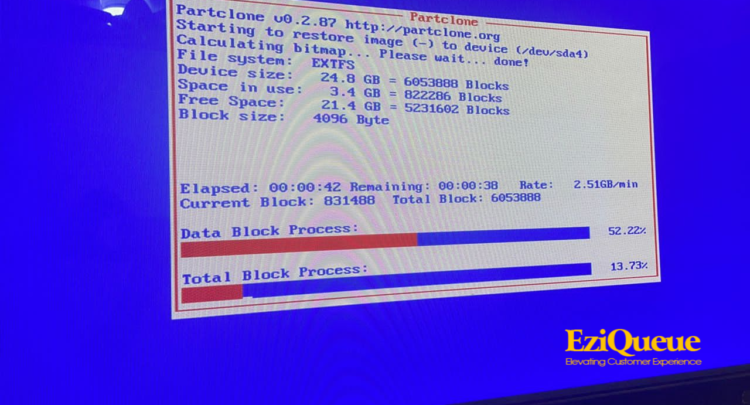
QMS Cinematic Firmware Reinstallation for Bibiani – Ashanti Region
To reinstall QMS Cinematic Firmware, follow these steps:

Prerequisites
- Ensure the device is fully charged or connected to a reliable power source.
- Download the latest firmware version for QMS Cinematic from the official website and save it to your computer.
- Prepare a compatible USB drive (formatted as FAT32) for firmware transfer.
Installation Steps
- Transfer Firmware to USB: Copy the downloaded firmware file to the root directory of the USB drive (do not place it in a folder).
- Insert USB Drive: Connect the USB drive to the QMS Cinematic device.
- Enter Firmware Update Mode:
- Power on the device.
- Access the settings menu and navigate to Firmware Update or System Update.
- Start Firmware Reinstallation:
- Select the Reinstall Firmware option if available, or simply Start Update.
- The device will locate the firmware file on the USB drive and initiate the installation.
- Wait for Completion:
- The device will reboot and may restart multiple times during the update process.
- Do not disconnect the power source or USB drive until the installation is complete.
Post-Installation
- Verify Installation:
- After the device boots up, confirm the firmware version in the settings.
- Remove the USB Drive and restart the device if necessary.
Your QMS Cinematic firmware should now be reinstalled and updated.
You need to add a widget, row, or prebuilt layout before you’ll see anything here. 🙂
